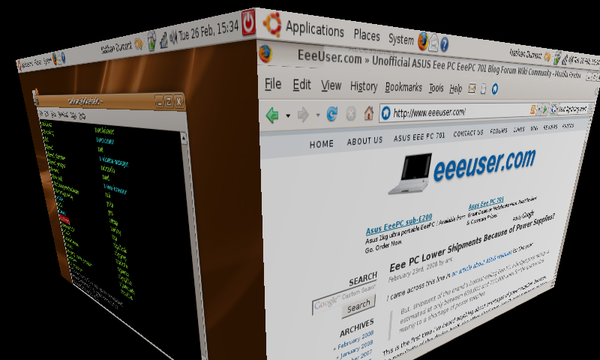Ubuntu on the EeePC (Part 2)
Last updated: Feb. 28, 2008, 10:16 p.m.
After a week or so using Ubuntu on my EeePC, the only times that I had booted back to the original Xandros install were when I had forgotten to hit the ESC key during boot to select the SD card to boot instead of the internal SSD. I decided that it was time I got rid of the installed Xandros properly and just used Ubuntu from the internal SSD. Again the install went really smoothly, using the USB CD drive as before, I did however make a backup of the SSD image before I started. I know there is a recovery tool on the included CD from ASUS, but I wanted a quicker and easier way of getting back to where I was. To do this I stuck my new 8GB SDHC card in the slot and typed into a command prompt on the live CD
dd if=/dev/sda of=/media/disk/save.imgdd command for those of you new to Linux command line tools makes a binary copy of the data on any block device on the system. Much like an ISO image of a CD contains all the data to be stored on the CD, performing dd on a root block device saves everything, MBR, partitions, data all in one file that matches the original block device's size. So I ended up with a 4GB save.img file on my SD card that I put away somewhere for future use.
The rest of the install went more or less as before, without any of the faffing about with boot loaders this time. I partitioned the SSD into two sections, a 512MB swap partition and a 3.5GB / partition. Once in the install though, I edited the system settings to make it use RAM instead of swap at every possible opportunity. To do this I added the line
vm.swappiness=0
to /etc/sysctl.conf at the end.
I have also tinkered with my Compiz settings a bit more in an attempt to show off the amazing capability of this diminutive machine. This was partly brought on by the surprise expressed by Dan and Fab on the Linux Outlaws podcast when I let them know that the machine was running Gutsy with the default Compiz set up. I have added the "Desktop Cube" and "Rotate Cube" extensions and put the virtual width up to 4 to give me 4 virtual desktops rather than just two. The result, well see for yourself:
On the whole Ubuntu has been amazingly usable on this tiny device, there are often occasions where I have to drag a dialog using ALT-Left-Click because it won't all fit on the screen, but things like the Wi-Fi that I thought were going to be really hard have worked like a dream. After the initial faff of setting up the Wi-Fi driver with ndiswrapper, it has been great, the network manager in Ubuntu auto-connects to networks that you've used before so it connects automatically to my Wi-Fi at home when I turn it on, and even connects up the NFS shares I have mounted, and also automatically connects to the Wi-Fi at Uni automatically when I'm in range. That sort of usability and "Just Works" functionality I've never seen before, on any platform, a combination of cheap but effective hardware and Canonical's carefully crafted Linux distro are more than a match for anything that Microsoft or Apple can produce at the moment in my opinion.
Update 29-Feb-2008
Some of the other members of the Linux Outlaws forums directed me to investigate the security of WEP encryption, and I was surprised to see that it's actually rather poor. I guess I wasn't paying attention to Wi-Fi when those findings were first published. As a result I decided to check out WPA, and can confirm that Network Manager in Ubuntu will connect to a WPA-PSK secured wireless network from the EeePC without any problems.
Comments
Posting comments is not currently possible. If you want to discuss this article you can reach me on twitter or via email.