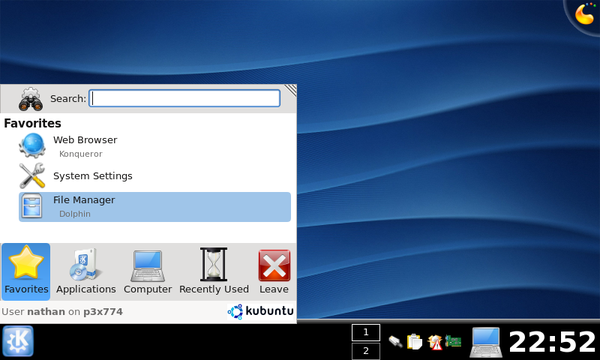Kubuntu KDE4 on the Eee
Last updated: May 5, 2008, 9:53 p.m.
Hardy Heron is here. I was waiting for this release since I was home at Easter a few weeks ago and got my Eee a RAM upgrade. I've now got 2GB in there and really no need for a swap partition any more, so I wanted to do a fresh install and decided to wait until I could install Kubuntu 8.04.
Motivations and Opinions of KDE4
If you're just interested in how I did it, and what works on the EeePC, skip this bit it's just a rant really. I've tried the various main flavours of Ubuntu in the last few months I've used Gnome every day for about a month, and XFCE, I've even been using Linux Mint 4.0 as an alternative to the standard Ubuntu distros. In the end though I've found that KDE is still where I feel most at home, and feeling the need to move with the times I'm using KDE 4.0. When 4 was released I tried it out and was really disappointed at how much functionality had been lost from good old KDE 3.5. Coming back to it a month or so ago though, it seems that the developers have got it working a lot better, and the feature set for the upcoming 4.1 release looks excellent. Maybe it was just that I found it easier to use coming back to KDE after trying to see why people make such a fuss about Gnome, but it doesn't seem to be half as bad as I remember.
Installer Functionality
In a slight departure from the Ubuntu norm, the KDE4 version of Kubuntu 8.04 has a boot menu option for install as well as the usual live-cd option. I don't know if you can install from the live cd on this version, I haven't tried. The install wizard seems to appear at around 800x600, but shrinks down to fit all in one screen which is nice. The install wizard stepped through without any problems, the disk format went without hitch, one warning because I hadn't made a swap partition. Last time I installed on the Eee I had some error messages but this may have been due to the unusual default partitioning scheme.
Install Time
Again this time I installed with my USB CD drive so I can't comment on how easy it might be to install from a USB key or something. In all, the install took around 30 minutes and ended up with me looking at a lovely fresh KDE4 desktop perfectly scaled to the small monitor, no resolution issues or anything.
Post Install Tweaks
The first thing to install was Firefox, I'm still using version 2 because of the extension compatibility mainly so I installed that. One slightly annoying thing about KDE4 is that the menu system doesn't seem to update unless you log out and in again, one log out and I had Firefox up and running and took a look at http://www.eeeuser.com to see how to get WiFi working. There are a few handy tweaks you can do on Firefox to optimize it a bit for the small screen, and make it look prettier as well. First and easiest is to click View -> Toolbars -> Customize... and select the check box at the bottom of the dialogue that says "Use Small Icons" and click done. This makes all the icons on the main tool bar a bit smaller saving some valuable vertical resolution. You can also save space by putting your shortcuts toolbar next to the main menu. When you've got the Customize dialogue open as before you should see a white space between the "Help" menu and the progress indicator in the top right. This is just an empty spacer to keep the progress indicator over to the right. Click and drag this onto the Customize dialogue and the progress indicator will slide to the left next to Help, now click and drag the item on the bookmarks toolbar that says "Bookmarks Toolbar Items", it won't show your bookmarks in this mode just an icon and those words. Drag that up to between the Help menu and the progress indicator. This is a self expanding item as well so the progress indicator will move over to the right again. Click on the Done button and your bookmarks should re-appear next to the main menu and the bookmarks toolbar should be empty. Click View -> Toolbars and uncheck the "Bookmarks Toolbar" item to hide it. I usually remove all the text from my toolbar links, relying on the Icon to remind me what site each link is so even in the space next to the menu bar I can get a good few items in.
By this point you may have got fed up with the default GTK theme that Firefox is using which is almost as ugly as Firefox on Windows. To fix this you need to install gtk-qt-engine-kde4 (either using sudo apt-get install or Adept or something). With this installed, go to your KDE Menu and select Computer and then
System Settings, in the System Settings window select Appearance (should be the first icon in the top left of the main panel of the application). On the left in the list of areas there should now be one that says GTK Styles and Fonts, select the first option "Use my KDE style in GTK applications" and click apply at the bottom of the window (you may need to use ALT+Left Click to drag the window up the screen). You'll need to log out and in again, but after that you should be greeted by a much smoother looking Firefox.
Installing WiFi proved very easy and didn't need ndiswrapper this time. I simply followed the instructions from [http://wiki.eeeuser.com/ubuntu:kubuntu:home#wireless] [dead link] and after reboot the connection came up fine. I haven't tested WPA yet, so I can't comment on how that works.
Other than WiFi I haven't done much else to tweak my system. You may have noticed that it does not always shut down properly, all of the processes are stopped and screen turns off but the green power light stays on after Ubuntu is installed. You can turn it off fully by just pressing and holding the power button, and I don't think that will do any harm to your data. However to fix it properly it appears you have to explicitly shut the sound card down before issuing the halt signal, for details take a look at the [http://wiki.eeeuser.com/getting_ubuntu_8.04_to_work_perfectly#make_it_shut_down_properly] [dead link] on the eeeuser.com wiki. Also interesting on that page the instructions to scale the processor speed dynamically appear to give a really easy and effective method for saving some battery power.
I have added Amarok to my install but nothing else of any significance, and I have about 1.5GB of my 4GB SSD left which makes it fairly comparable to the installation of Ubuntu 7.10 (Gnome) that I had on there previously.
Comments
Posting comments is not currently possible. If you want to discuss this article you can reach me on twitter or via email.